|
|
 |
Script Installation List of Categories
Page 1 Page 2
- I cannot load the Advanced Setup Routine, I get a Server 500 Error.
- How do I install your Perl Scripts? Linux, Unix, Mac, BSDOS, Sun Servers
- How do I install your Perl Scripts? Windows Servers
- The program could not create the required data directories. Linux, Unix, Mac, BSDOS, Sun Servers.
- The program could not create the required data directories. Windows Servers.
- My Windows server requires the .pl extension
- Can you install the script for me?
- What is the "Path to Perl"?
- I have the correct path to Perl, what's next?
- How do I CHMOD the files?
-
I cannot load the Advanced Setup Routine, I get a Server 500 Error.
What causes Server 500 Errors and How to Avoid Server 500 Errors. There are several reasons why the Perl Executable would return a Server 500 Error. Here's a quick check list.
- Be certain you have the correct Path to Perl in all scripts except the myserver.cgi script.
- Be certain you transferred the files from your Computer to the Web Server in ASCII rather than Binary mode. Do not rely on Auto-Detect features in FTP clients, they often guess or rely on User defined file extensions. Transferring in Binary mode changes new line characters.
- On Linux, Unix, BSDOS type servers or any server that recognizes the CHMOD command, be certain that all CGI scripts and the folder they reside in are CHMOD to 755.
- Be certain that if you're editing the CGI scripts that you are using a Plain Text editor such as Windows Notepad. If using Editors such as GoLive, Dreamweaver or Apple TextEdit, be sure to enable Plain Text editing, otherwise they will include extraneous data which will cause server 500 errors. Additionally, when editing variables, be sure to only edit between quotes and do not remove other characters which exist in the file such as semi-colons ; equals signs = or dollar symbols $
- Finally, very rarely on Linux, Unix, BSDOS, Mac and Sun servers, and more often on Windows servers, you need to specify the location of the include files. Most of our commercial scripts use include files. The myserver.cgi script does not, so this does not apply to it. Our scripts that do use include files, are generally structured like such :
name.cgi
name_admin.cgi
name_setup.cgi
name_cfg.cgi
name_key.cgi
The files in gray are top level files. The files in red are include files. In some cases our Commercial scripts use additional include files. In all cases, if you need to specify the location of the include files, you must edit the files in gray. Open each of them in a plain text editor and just underneath the Path to Perl enter the following line of code :
push(@INC, "/abs/path/to/scripts/folder");
Where @INC must be in upperCASE and the path between the quotes must be the absolute path to the folder you uploaded the CGI scripts to. Do not include the script filename or extension. If you're not sure what the absolute path to the folder is, read The program could not create the required data directories. Linux, Unix, Mac, BSDOS, Sun Servers or The program could not create the required data directories. Windows Servers. question.
Upload all files to the Server and try to execute the Advanced Setup Routine again.

-
How do I install your Perl Scripts? Linux, Unix, Mac, BSDOS, Sun Servers
Our commercial scripts include an Advanced Setup Routine. Generally, you follow these steps for a successful installation. If after following these steps the Advanced Setup Routine could not complete, your server does not conform to standards and you may require assistance.
- Open all scripts except the name_key.cgi, file where name is an abbreviation of the script Title, and make sure the first line points to Perl.
- Upload all scripts to any executable folder on your web server. You can create a new folder or use an existing folder, but it must be set to execute CGI scripts. A folder named "cgi-bin" is an executable folder. The "cgi-bin" and any sub-folders that lead to the scripts, must also be CHMOD to 755.
You must transfer the CGI scripts in ASCII mode. If you do not transfer the scripts in ASCII mode, you can expect a Server 500 error. FTP clients that use Auto-Detect sometimes ask you to specify which file types are to be transferred as ASCII. If you haven't specified CGI files be treated as ASCII, chances are the FTP client will transfer them in Binary mode which would also guarantee you a Server 500 error.
- Once all CGI files have been transferred to your server in ASCII mode, CHMOD all of the CGI files to 755.
- In your web browser, type in the URL that points to the name_setup.cgi file and press "Go" or hit the Enter key so the CGI script loads in your browser. Eg.
http://www.yourserver.com/cgi-bin/name_setup.cgi
This is where you can expect the Server 500 error if you did not explicitly follow the above instructions.
- Enter your preferred Username and Password. These will be required to access the Admin section. If the Advanced Setup Routine was successfully completed, you will see a link to the admin section on the success page. Click on it and you're done. Make a note of the Log in URL and your Username and Password. Should you ever forget or lose your Username and Password, you can simply re-run the Advanced Setup Routine. It will not overwrite any existing data except for the Username and Password.
If any problems were encountered, please see the QnA : The program could not create the required data directories. Linux, Unix, Mac, BSDOS, Sun Servers.

-
How do I install your Perl Scripts? Windows Servers
Our commercial scripts include an Advanced Setup Routine. Generally, you follow these steps for a successful installation. If after following these steps the Advanced Setup Routine could not complete, your server does not conform to standards and you may require assistance.
If you're using the .pl extension, as some Windows servers require, please see the My Windows server requires the .pl extension question first.
- Most Windows driven servers do not need to require the Path to Perl. If your Web Server does require the Path to Perl, open all scripts except the name_key.cgi, file where name is an abbreviation of the script Title, and make sure the first line points to your server's Perl executable.
- Upload all scripts to any executable folder on your web server. You can create a new folder or use an existing folder, but it must be set to execute CGI scripts. A folder named "CGI-BIN" is an executable folder. The "CGI-BIN" and any sub-folders that lead to the scripts, must also be executable.
You must transfer the CGI scripts in ASCII mode. If you do not transfer the scripts in ASCII mode, you can expect a Server 500 error. FTP clients that use Auto-Detect sometimes ask you to specify which file types are to be transferred as ASCII. If you haven't specified CGI files be treated as ASCII, chances are the FTP client will transfer them in Binary mode which would also guarantee you a Server 500 error.
- In your web browser, type in the URL that points to the name_setup.cgi file and press "Go" or hit the Enter key so the CGI script loads in your browser. Eg.
http://www.yourserver.com/cgi-bin/name_setup.cgi
This is where you can expect the Server 500 error if you did not explicitly follow the above instructions.
- Enter your preferred Username and Password. These will be required to access the Admin section. If the Advanced Setup Routine was successfully completed, you will see a link to the admin section on the success page. Click on it and you're done. Make a note of the Log in URL and your Username and Password. Should you ever forget or lose your Username and Password, you can simply re-run the Advanced Setup Routine. It will not overwrite any existing data except for the Username and Password.
If any problems were encountered, please see the QnA : The program could not create the required data directories. Windows Servers.

-
The program could not create the required data directories. Linux, Unix, Mac, BSDOS, Sun Servers.
Data directories (folders) cannot be created because permissions have not been correctly set or the path to the directory could not been resolved.
Our Advanced Setup Routine will try to automatically resolve the path to your web space or your Document Root, that is, the folder your home page is located in. This is made possible by reading the Web server's Environmental Variables. Occasionally, servers have been mal-configured, or have had the Environmental Variables modified for security reasons or to accommodate a Virtual Private Server (VPS or VPN) environment.
If the Advanced Setup Routine returned a Permission Denied error :
Ensure the Document Root folder (the folder your home page is located in) is set to permit file and folder creation. On Unix/Linux type servers you simply CHMOD the folder to 777. Make note of the original permissions on the folder. Once the Advanced Setup Routine has completed, you can restore the original permissions, however the directories created by the Advanced Setup Routine will usually need to remain at 777 as they need to store the script's data. Some common names for Document Root folders are on Unix/Linux type servers are :
public_html
htdocs
httpdocs
web
www
This will correct about 40% of the failed installations. Try Submitting the Advanced Setup Routine again.
If the Advanced Setup Routine returned a No such file or directory error :
Once certain that permissions have been correctly set, you need to determine the actual Server path to your Document Root folder. If you purchased the scripts after the December 5th, 2007, included in the package will be a CGI file named myserver.cgi. This is a stand alone script which does not create any folders or files, nor does it require any paths to be resolved or defined.
Follow Steps I - IV in How do I install your Perl Scripts? Linux, Unix, Mac, BSDOS, Sun Servers to install and view the output of this script. It will show you your web server's environment. Look for the following variables :
$ENV{DOCUMENT_ROOT}
$ENV{SCRIPT_FILENAME}
$ENV{PATH_TRANSLATED}
$ENV{PATH_INFO}
The $ENV{DOCUMENT_ROOT} is at times misleading for reasons given above. On occasion, the path is truncated, excluding the final folder (htdocs, web, www, etc). Compare it with the path to your Web Space Document Root in your FTP client.
The $ENV{SCRIPT_FILENAME} is often correct, but defines the absolute path to the script, which you probably uploaded to your cgi-bin rather than the Document Root folder. Remember, you need to determine the absolute path to your Document Root folder, the folder your home page is located in. Not the path to the myserver.cgi script. If using the $ENV{SCRIPT_FILENAME} variable to ascertain your Document Root folder, you may need to replace /cgi-bin/myserver.cgi with /htdocs or /public_html. On Unix/Linux type servers the full absolute path must start with a slash, and is almost always 4-5 folders deep, as in :
/var/www/vhosts/username/htdocs
Once you've determined the correct absolute path to your server's Document Root folder, you need to define it in the $DefaultData variable found in the name_key.cgi file. Open the name_key.cgi in a plain text editor and enter the absolute path as in :
$DefaultData = "/var/www/vhosts/username/htdocs";
Save the changes to name_key.cgi then upload it to the server again and re-try the Advanced Setup Routine. If you have the correct path, the Advanced Setup Routine should now complete. This will correct about 40% of the failed installations.
On occasion this entire process can be made very difficult by very unusual server configurations and you may require our assistance. Professionally installation can be ordered here. We will attempt installation and will not bill your card unless we successfully install and test the scripts.

-
The program could not create the required data directories. Windows Servers.
Data directories (folders) cannot be created because permissions have not been correctly set or the path to the directory could not been resolved.
Our Advanced Setup Routine will try to automatically resolve the path to your web space or your Document Root, that is, the folder your home page is located in. This is made possible by reading the Web server's Environmental Variables. Occasionally, servers have been mal-configured, or have had the Environmental Variables modified for security reasons or to accommodate a Virtual Private Server (VPS or VPN) environment.
If the Advanced Setup Routine returned a Permission Denied error :
Windows driven servers usually need to have permissions set by System Administrators. Occasionally they grant the website owner this privilege. If you do not have a Control Panel whereby you can set permissions on folders, look for a folder named "database" inside your Document Root folder. This often has full read/write permissions enabled. In the absence of a writable folder, you will need to ask your Web host to enable permissions.
If the Advanced Setup Routine returned a No such file or directory error :
Once certain that permissions have been correctly set, you need to determine the actual Server path to your Document Root folder. If you purchased the scripts after the December 5th, 2007, included in the package will be a CGI file named myserver.cgi. This is a stand alone script which does not create any folders or files, nor does it require any paths to be resolved or defined.
Follow Steps I - IV in How do I install your Perl Scripts? Windows Servers to install and view the output of this script. It will show you your web server's environment. Look for the following variables :
$ENV{DOCUMENT_ROOT}
$ENV{SCRIPT_FILENAME}
$ENV{PATH_TRANSLATED}
$ENV{PATH_INFO}
The $ENV{DOCUMENT_ROOT} is at times unavailable. On occasion, the path is truncated, excluding the final folder (WWW_Root, WWWRoot, etc). Compare it with the path to your Web Space Document Root in your FTP client.
The $ENV{SCRIPT_FILENAME} is often correct, but defines the absolute path to the script, which you probably uploaded to your cgi-bin rather than the Document Root folder. Remember, you need to determine the absolute path to your Document Root folder, the folder your home page is located in. Not the path to the myserver.cgi script. If using the $ENV{SCRIPT_FILENAME} variable to ascertain your Document Root folder, you may need to replace /CGI-BIN/myserver.cgi with \WWW_Root or \WWWRoot. Separate the folders with double backslashes \\ and be sure to use double quotes " rather than single quotes ' as is :
Once you've determined the correct absolute path to your server's Document Root folder, you need to define it in the $DefaultData variable found in the name_key.cgi file. Open the name_key.cgi in a plain text editor and enter the absolute path as in :
$DefaultData = "D:\\user\\WWW_Root";
Save the changes to name_key.cgi then upload it to the server again and re-try the Advanced Setup Routine. If you have the correct path, the Advanced Setup Routine should now complete. This will correct about 40% of the failed installations.
On occasion this entire process can be made very difficult by very unusual server configurations and you may require our assistance. Professionally installation can be ordered here. We will attempt installation and will not bill your card unless we successfully install and test the scripts.

-
My Windows server requires the .pl extension
To test whether or not .cgi extensions can be executed on your server, upload the myserver.cgi script to your server and then try to load it in a Browser. If a Server 500 error, or 404 Page not found error (this can suggest it's a Server 500 error on Windows servers) is displayed in the Browser, try rename the script to myserver.pl then try again to load it in a Browser. If the .pl version loads without error, you can use the .pl version.
If your server requires the .pl rather than the .cgi file extension, you can ask your host to look at this F.A.Q which describes how to enable .cgi extensions as executables on the server.
Alternatively, you can rename all scripts so that they have a .pl extension rather than .cgi. Then you will need to open the following 3 scripts in a plain text editor :
name.cgi
name_admin.cgi
name_setup.cgi
On around line 24 of each of the abovementioned scripts, you will see this line of code :
my $ext = "cgi";
Change it to :
my $ext = "pl";
Then save all files and re-upload them to the Web Server. If you're still receiving a Server 500 error and you're sure CGI is enabled on your Web Server, see our I cannot load the Advanced Setup Routine, I get a Server 500 Error question for what the cause might.

-
Can you install the script for me?
Yes, if you would like us to install the scripts, click here to load our secure order form. We will need you to enter your FTP details and Web address at the bottom of the form. Your card will not be charged unless we successfully install and test the scripts.

-
What is the "Path to Perl"?
The very first line of any CGI script (on UNIX/LINUX type servers) needs to point to the Perl Interpreter. It is the server's directory path that leads to the Perl executable.
Before your program can even begin to run, you must have the correct path entered in every script. Below are the most common paths to Perl. The very first line of each script should look like one of the following :
#!/usr/bin/perl --
#!/usr/bin/perl5 --
#!/usr/sbin/perl --
#!/usr/local/bin/perl --
#!/usr/lib/perl --
The two dashes are more often than not unnecessary, however they do help convert MS Windows files to compatible Unix files, so it's a good idea to use them.
Check your host's support pages for the correct path on your server. The path to Perl and other essential information should be clearly stated on your web host's website. If not, try LinuxHostingPlans.com. We guarantee all of our scripts will work on their servers.

-
I have the correct path to Perl, what's next?
You need to upload your files and CHMOD them. Upload all .cgi and all text files in ASCII mode, not binary mode. Most modern FTP clients employ an auto detect feature, however the feature relies on you to specify which file extensions should be treated as ASCII. Have you done that?
Once all scripts have been uploaded, you must CHMOD them (change the mode) to 755. WINDOWS servers do not recognize the CHMOD command, hence this step is unnecessary for installations taking place on a WINDOWS machine.

-
How do I CHMOD the files?
CHMOD is a UNIX command. If you're on a WINDOWS server, you will need to contact your host and request full read / write permissions be applied to a directory where data files can be created and stored. Or you may already know of a folder on your server which has had read / write permissions applied to it.
If you are using a FTP client such as CuteFTP or WSFTP, select all the files you want to CHMOD and right click on them. On the resulting context menu, look for the CHMOD option and select it. A dialogue box appears asking what you would like to set the mode to.
CGI scripts, must be executable by users. Set the mode to 755 as shown in the image below.
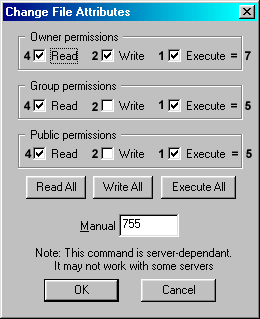

Page 1 Page 2
|
|
|